Update a Risk Status
Eclipse users can always update the status of any risk.
To update the status of a risk
- On the risk home page, at the upper-right corner of the Risk Details section, click the action arrow next to Edit Risk.
A drop-down menu is displayed.
- From the displayed menu, click Update Status.
The Update Status pop-up window is displayed.

- Click the arrow in the Status field.
A drop-down list is displayed. - Select the state that best describes the risk.
Note: By default, the risk creator name appears in the Owner(s) field.
To replace the displayed name with another, click the Clear icon next to the field, and then click inside the box to type the required name.
- In the Strategy text box, type an elaboration of the agreed upon strategy to avoid the risk.
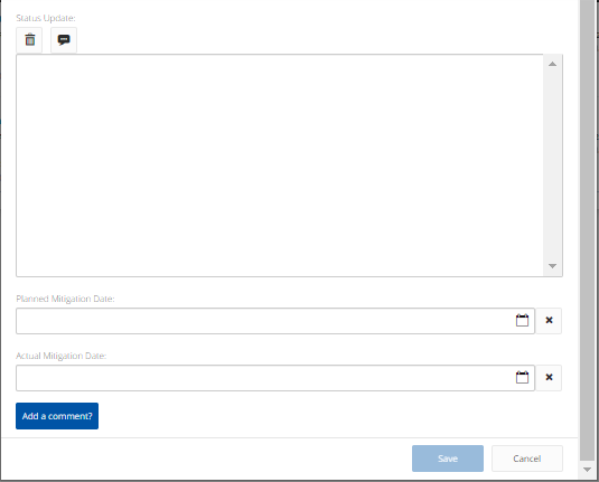
- Under Status Update, click the Annotate icon
to add an annotation with the time stamp and author's name.
Note: To remove any of the added annotations, select it with your cursor, and then press the delete key.
Note: To remove all the annotations in one step, click the Clear Status Update icon .
- Click in the Planned Mitigation Date field to open the calendar, and then select the date on which it is planned to take mitigation actions.
- Click in the Actual Mitigation Date field to open the calendar, and then select the date on which mitigation actions have been taken.
Note: In case you need to add a comment, at the bottom of the pop-up window, click Add a comment?, and then follow the steps listed in the Add and Manage Risk Comments article.
- Click Save.